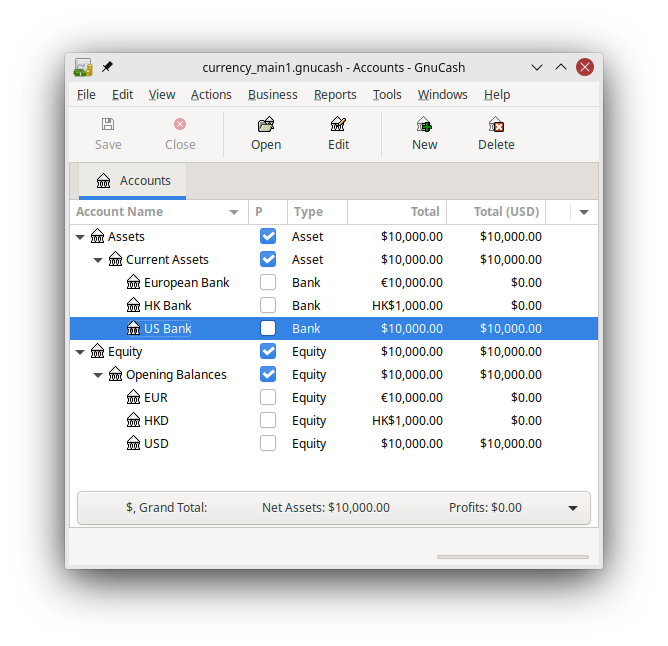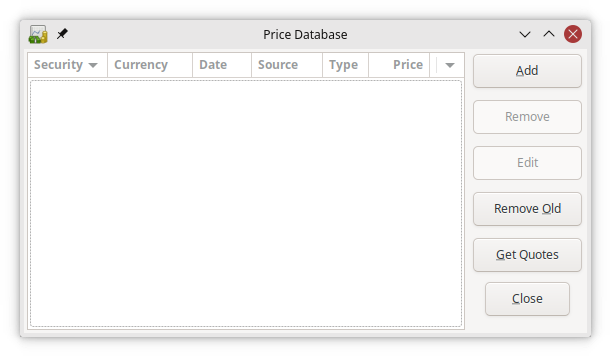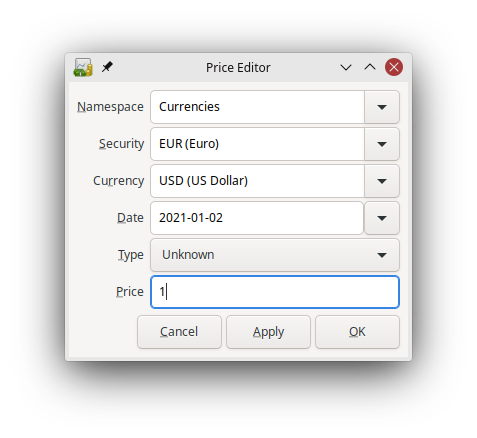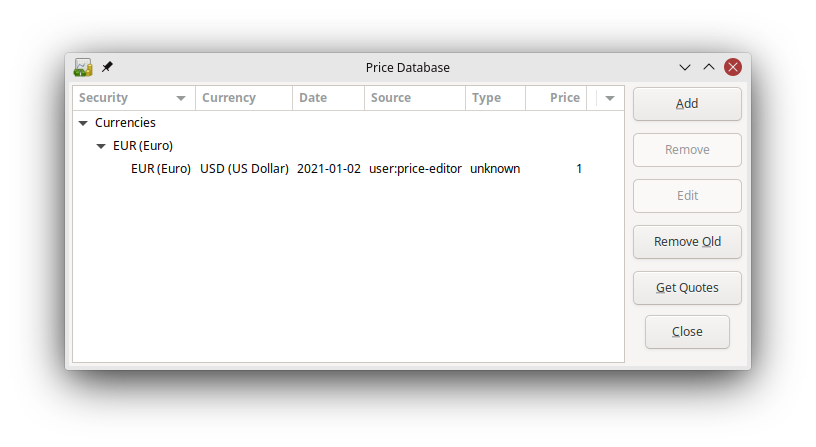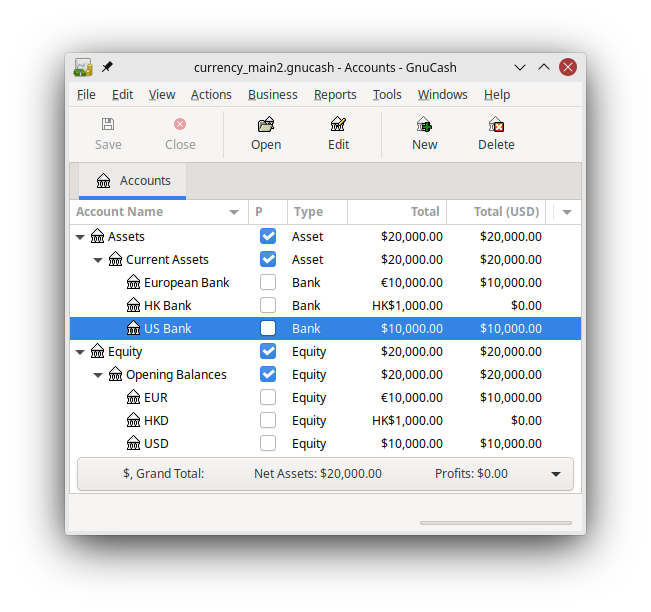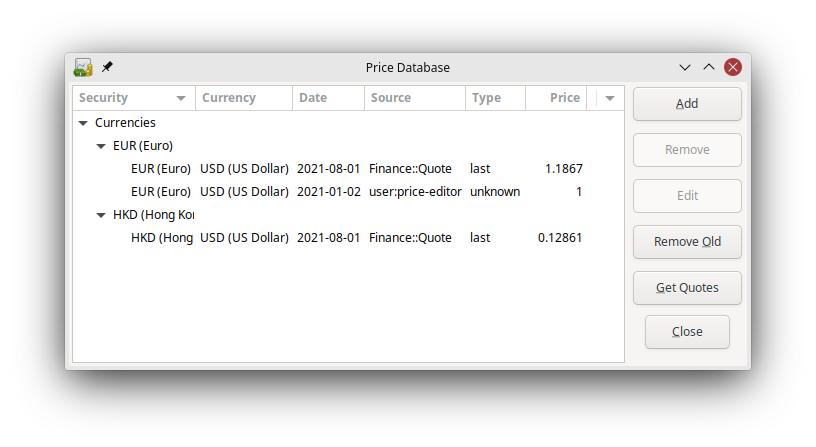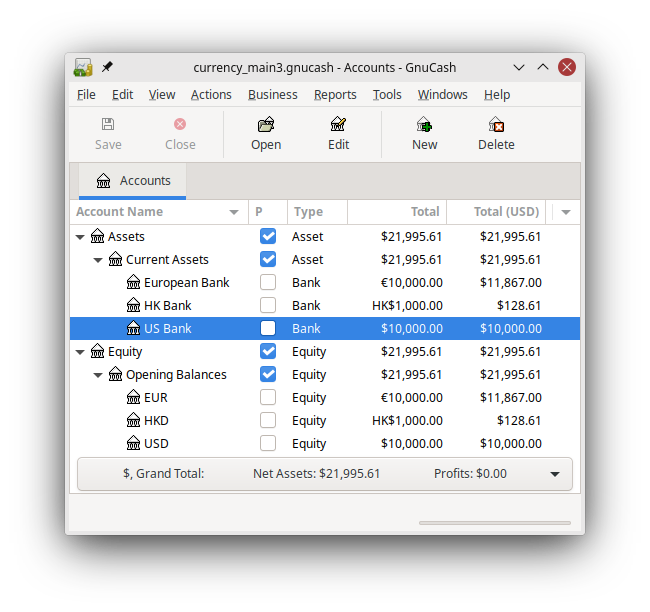GnuCash allows you to update the Currency Exchange Rates
both manually and automatically. This process is essentially the
same as setting share prices for investments (see Section 9.6, “Setting Share Price”).
In the following two sections we will work through both methods.
Before we start, let’s have a quick look at the Chart of Accounts
As you see, the overall balances do not yet reflect any value for EUR or HKD holdings. Adding currency exchange rates will fix this.
Open the Price Editor by going to → .
Click on the button to add a new currency exchange rate. A window will appear in which you can set up a new exchange rate. This window should appear like this:
Set the Namespace to Currency and the Security to EUR (Euro). Then set the exchange rate between the selected security and the selected currency. The price box defines how many units of currency are required to purchase one unit of the security. In this case, how many dollars it will take to purchase on Euro. In this example, you will set the exchange rate to 1 EUR for 1 USD.
Observe that since you have no exchange rate for HKD, GnuCash
doesn’t convert the HKD accounts to USD. This will be added in the next
section.
In the previous section you saw how to manually define a
new currency exchange rate, but GnuCash includes an
automatic price update feature, which will now be described.
Open the Price Editor by going to → .
Click on the button to automatically load the various exchange rates you need.
 | Note |
|---|---|
If the button is disabled,
that means that the | |
GnuCash downloads exchange rates for all
currencies that are in use in your various accounts. This will happen
every time you click on or request GnuCash
to download quotes as per Section 9.6.3, “Configuring for Automatic Retrieval of Quotes”
Now when you check the main Chart of Accounts you will see that
GnuCash has automatically converted the HKD amount to USD amount on the
parent accounts that are in USD, as well as on the Total (USD) column.
Also the Euro accounts have been been updated with the latest exchange
rate.
Whenever you create an account that uses a non-default currency,
exchange rate retrieval will be automatically enabled for that currency.
However, if you later delete that account, GnuCash will not automatically
disable exchange rate retrieval for that currency.
If you have deleted the last account for a particular currency, and you do not wish to retrieve exchange rates for that currency anymore, do the following:
Open the Securities window by selecting → .
Make sure the Show National Currencies box is selected.
Expand the CURRENCY row.
Double click on the currency for which you want to disable exchange rate retrieval.
Deselect the Get Online Quotes box and click .