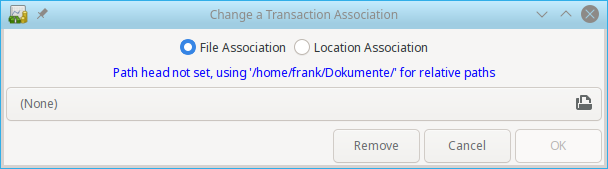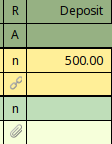Some users find it helpful to associate external files or URLs, perhaps images of store receipts,
cancelled checks, or vendor invoices, with their transactions. GnuCash provides a facility for
doing just that.
Select a transaction in the Register and click it to present the and select . You will be presented with the Change a Transaction Association dialog.
At the top is a radio button with two choices File Association and Location Association. If there's an item associated then the radio button will have the appropriate selection. At the bottom, 3 buttons: Remove, Cancel, and OK. Remove will remove the current association and close the dialog box; the other two do the usual actions.
If the File Association radio button is selected the control beneath it is a file chooser button. It will display the name of the selected file if there is one or None if there isn't. Clicking the button will bring up a file chooser dialog from which one may select the file to associate.
If the Location Association radio button is selected there is a text entry beneath it in which you may type a URL.
When you have finished click the OK button to confirm your choice or the Cancel button to dismiss the dialog without making a change.
is enabled if there is a file or URL associated with the selected transaction. Selecting it will open a file in the operating system's default viewer for the file type and a URL in the default browser
is enabled if there is a file or URL associated with the selected transaction and does exactly what you'd expect.
When the Register is in Double Line mode the cell underneath the Reconciliation cell is the Association cell and displays
a paperclip symbol if there is a file associated with the transaction and
a chain-link symbol if there is a URL associated with it
as long as those symbols are supported by the current font for the cell. Hovering over the cell will display the file path or URL in a tooltip and clicking in it will open the file or URL as the context menu item would.