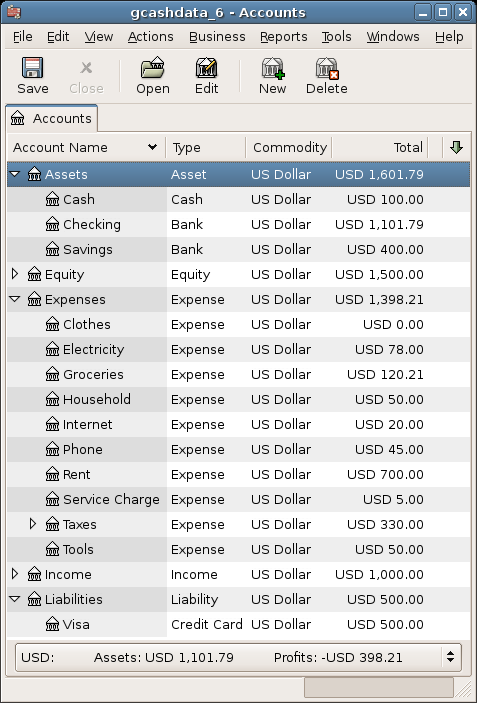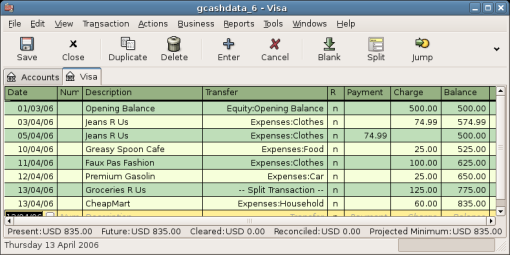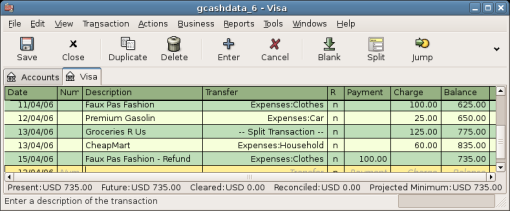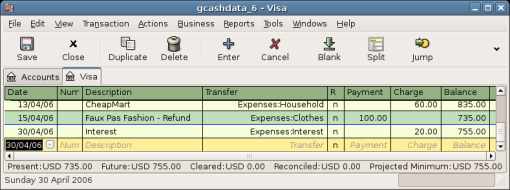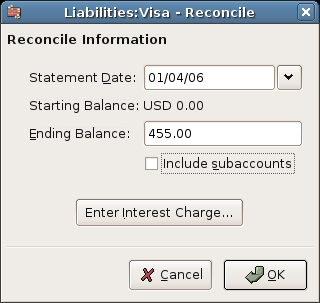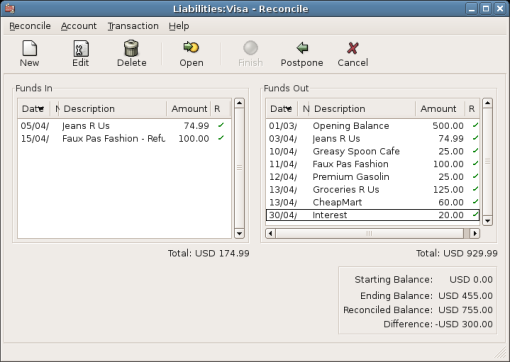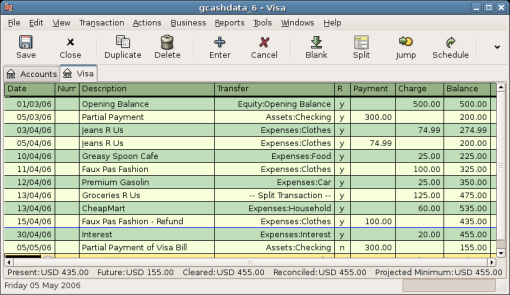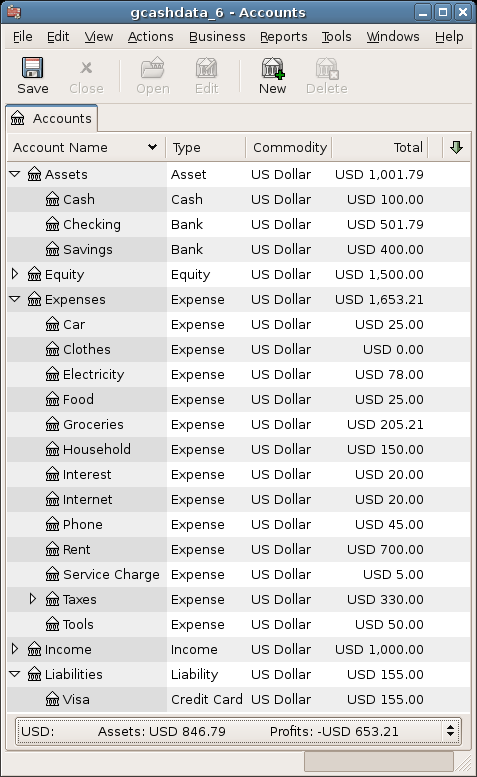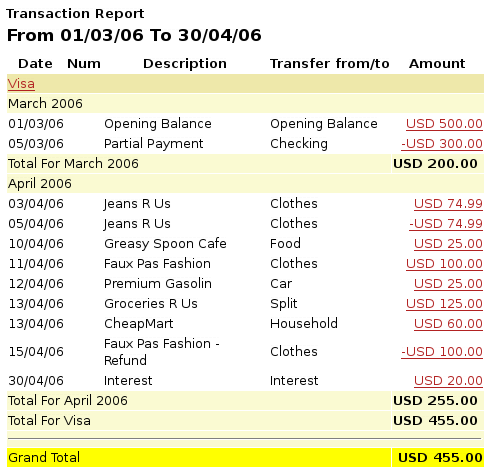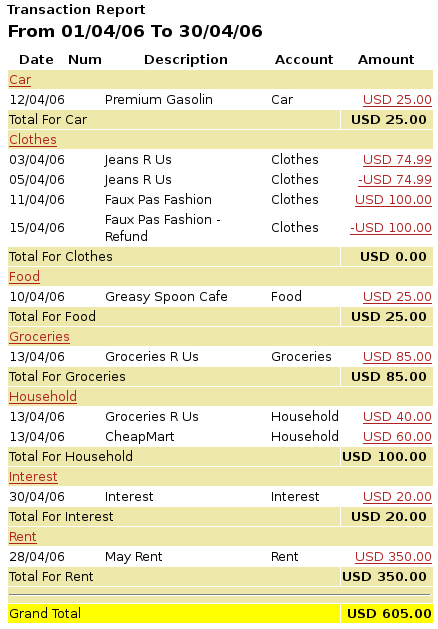Now that we have covered the basic ideas behind the various transactions you must make to
successfully track your credit card in GnuCash, let’s go through an example. In this
example, we will make credit card purchases, refund two of the purchases, get charged interest
on the unpaid balance, reconcile the credit card account, and finally make a partial payoff of
the credit card.
Start with opening the previous datafile we stored, gcashdata_5, and store it
as gcashdata_6 directly. The main window should look something like
this:
Let’s make some purchases on our visa card. Start by buying $25 worth of food from the Greasy Spoon Cafe, $100 worth of clothing from Faux Pas Fashions, $25 worth of gasoline from Premium Gasoline, $125 worth of groceries and household items from Groceries R Us (split between $85 in groceries and $40 in household items) and finally, $60 worth of household items from CheapMart.
We also redo the exercise in previous chapter, with purchasing a pair of Jeans for $74.99 on April 3, and refund them two days later.
The register window for the credit card liability should look like this:
Now suppose that on April 15th you return the clothes you bought on April 11th from Faux Pas
Fashions and they give you credit back on your credit card. Enter a transaction for the
credit card refund for the full $100 amount. Remember to use the same transfer account you
used for the original purchase, and enter the amount under the Payment column. GnuCash will
automatically complete the name and transfer account for you, but it will also automatically
enter the $100 in the Charge column. You will need to reenter the amount in the Payment
column. The transaction looks like this:
After the month of spending, unfortunately, the credit card bill arrives in the mail or you access it on-line through the internet. You have been charged $20 in interest on the last day of April because of the balance you carried from the previous month. This gets entered into the credit card account as an expense.
When your credit card bill arrives you should reconcile your credit card account to this document.
This is done using GnuCash’s built-in reconciliation application. Highlight the credit
card account and click on
→
. This reconciliation procedure is described in detail in the
Section 2.9.4, “Reconciliation”, but we will step through the process here as well.
For this example, let’s assume that the credit card statement is dated May 1st, with a
final balance of $455. Enter these values in to the initial Reconcile window as shown here.
During the reconciliation process, you check off each transaction in the account as you confirm that
the transaction appears in both your GnuCash account and the credit card statement. For this
example, as shown in the figure below, there is a $300 difference between your GnuCash
accounts and the credit card statement.
Some investigation uncovers that you forgot to record a payment you made on March 5th to the credit
card company for $300, you must enter this payment transaction from your bank account to the
credit card. Now the credit card statement and your GnuCash account can be reconciled, with a
balance of $455.
Assuming you have completed reconciliation of your credit card account, you need to make a payment to the credit card company. In this example, we owe $455 but will make a partial payment of $300 again this month. To do so, enter a transaction from your bank account to the credit card account for $300, which should reduce your credit card balance to $155. Your credit card account register should now appear like this:
Go back to the main window and save your file (gcashdata_6). Your chart of
accounts is steadily growing, and it should now look like this:
As we did in the previous chapters, let’s have a look at a Cash Flow, and a Transaction Report.
First let’s have a look at the Cash Flow report for the liability account Visa during the month of March.
Select the cash flow report from → → .
Figure 7.11. The Cash Flow report for the month of March
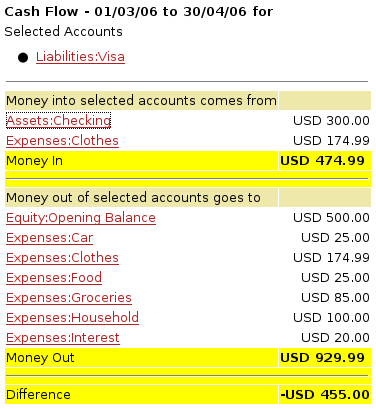
This image shows the Cash Flow report after Chapter 7, Credit Cards.
Now let’s have a look at corresponding transaction report for the Visa account.
Select the transaction report from → .
Now let’s change the transaction report to only show the various Expenses accounts.